File Format
- 22Khz or 44.1Khz
(your audio will NOT play if the sample rate is 48Khz) - 16bit
- Mono or Stereo
- Encode audio in the MP3* format
- the RIFF-WAV Header must be added (file extension must be WAV even though it’s MP3 encoded)
* Encoding bitrate is your discretion. I recommend 64kbps or 96kbps for Mono files and 128kbps or 192kbps for Stereo files.
You can use a standard WAV file (22Khz or 44.1Khz) without encoding into MP3; however, the filesize will be significantly larger. This is not recommended.
The secret to using audio in IL2 is to use MP3 files (see sample format restrictions above) with a WAV extension and the RIFF header added to it. CDex is the tool of choice and you can download it here. I recommend version 1.77 Portable. Just unzip and go. I have a copy of the program inside my IL2 installation. Local Copy is available here: CDex 1.77 Portable . Directly encoding with Winlame and having it add the RIFF Header for you also seems to work.
Be aware that CDEX will output your files into your Music Library by default. You can change this by editing the cdex.ini file located in your
C:\Users\<your username>\AppData\Local\CDex location.
Using Audio In-Game
To use the Radios in game, you must create a mission in the FMB (Full Mission Builder) and add the Radio object. The available stations are:
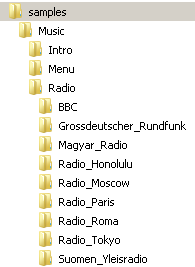
AM Radio Station Objects
As the commercial medium wave (AM) broadcast band lies within the frequency capability of most RDF equipment, these stations can also be used for navigation just like NDBs. One of the first RDF developments in the early 20th century was that aircraft used commercial AM radio stations for navigation. This continued until the early 1960s when VOR (VHF omni-directional range) systems finally became widespread.
The AM radio station feature is a mix between the old in-game music feature (Crash, InFlight, Takeoff) plus the navigation with NDB beacons. When the radio stations are used in mission, the old Crash, InFlight, Takeoff musics are disabled.
Usage
4.10 patch includes several historical radio station objects with generic looking antenna towers. These are used exactly like the NDBs, but instead of static noise & Morse code, player can hear music, speech, etc. These audio samples that the radio station plays are placed at certain folders under “samples\Music\Radio“. For example if mission builder places “Radio Honolulu” radio tower to mission, this station would play audio samples from folder “samples\Music\Radio\Radio_Honolulu“.
Mission-Specific Radio and Date-Specific Radio
Since the missions can contain date information in 4.10, it is possible to use date folder inside radio station folder. For example folder “samples\Music\Radio\Radio_Honolulu\19411207” could contain audio samples for Pearl Harbor attack mission and these would be played only if mission date is December 7, 1941.
Creating Date Sub-folders
It’s also possible to use “X” in place of day, month or year. For example “1940XXXX” would mean that all missions taking place during 1940 uses this folder, unless there is more precise date folder given. Audio samples must be the same standard format (Mp3 with RIFF header and wav extension) as all other audio clips.
Summary
- You need to drop the sound clips into correct folders. For example “samples\Music\Radio\Radio_Honolulu“
- Sound clips must be in correct format. Mp3 with RIFF header & wav extension. I recommend 64Kbps and mono-encoding.
- You need to have the corresponding radio tower stationary object inserted in the mission. Position of the radio station is important, since planes with homing indicator/radio compass can navigate with the station.
- Tuning of radio stations is army-agnostic. They aren’t exclusive to either army (blue, red, and “none” can all tuned in by all aircraft). “BLUE” IJN planes can listen to “RED” stations and vice versa. The reason to use the army designator is to control how they show up on the map. Blue towers will show up on the map for Blue armies, and Red towers will show up on the map for Red armies.
- You need to have music enabled in the audio settings and enough volume to hear it.
- You need to have “Realistic Navigation” difficulty option enabled.
- When in mission, you need to use new keys (must be mapped first) “Next Beacon” and “Previous Beacon” to tune the aircraft’s radio to the desired radio station.
- Only after this you should be able to hear the samples; however, you need to have good reception of the signal. If you are too far away from the station, you only hear static.